Overview
Process and Process screenmap are two subscreens present under Org Artefacts. The main objective of the process and process screen map is user can group different screens which belongs to same process. So by creating a new process by mentioning the feature and map the different screens to that process, so user can view all those screens together from process screen map.
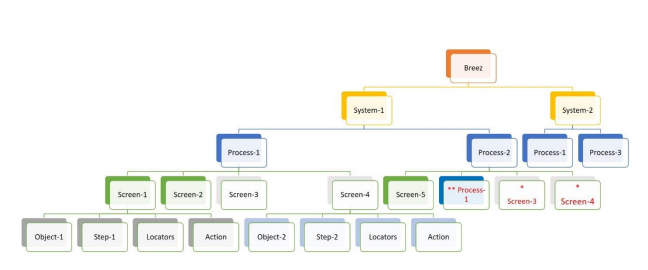
*Screen can be reused across processes in the same system
**Processes
can be reused across the
same
system by creating parent processes
How to create process
Go to Org Artefatcs -> process ->create process

Screen will navigate to create process screen, in this screen user need to pass the datas for process name ,process description, process remarks, and parent process if required.
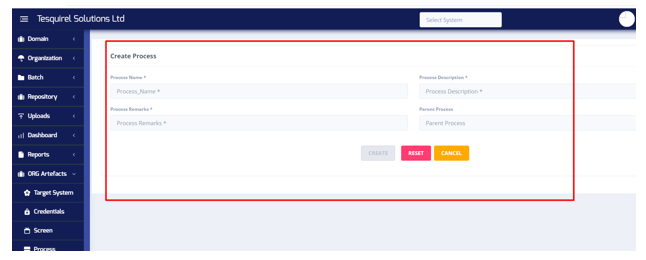
Click on create button

Process got created
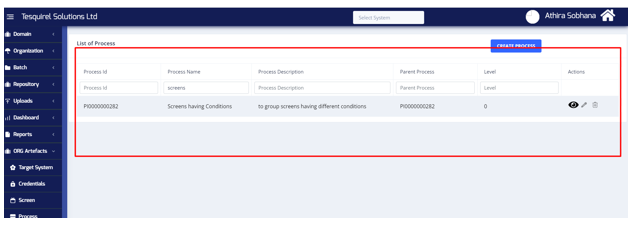
How to map screens with process
Go to Org Artefacts -> process screenmap ->map screen
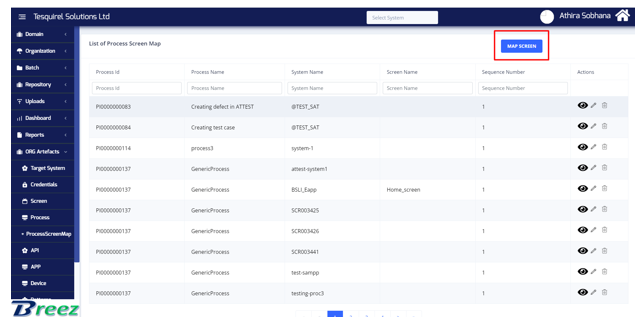
In Create Process screen map user can select the created process name, and can select the system code and screen name
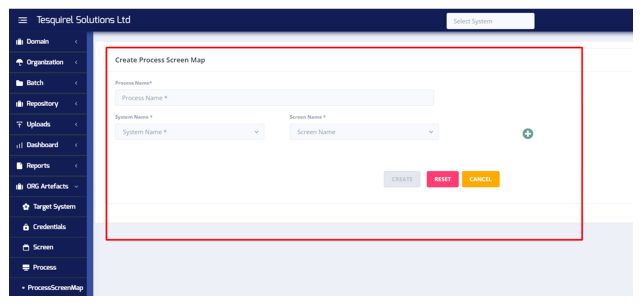
Click on the + icon user can map more screens in the same process
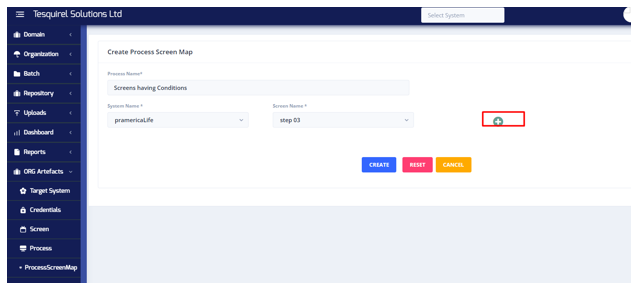
Click on create button
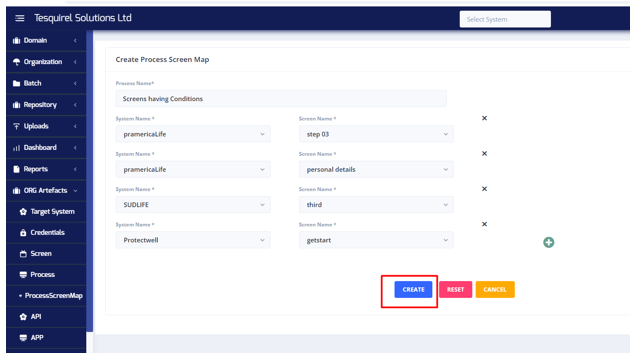
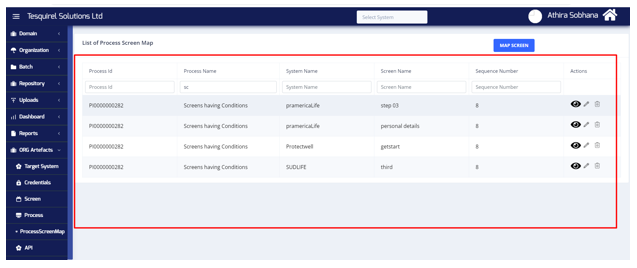
Different system codes screens got mapped to one process
By this way user can map different screens to the process
How to use process screen map in Test execution screen
Go to Batch ->Test Executionscreen ->Select Target system ->Business process>select the created process ->Select screens
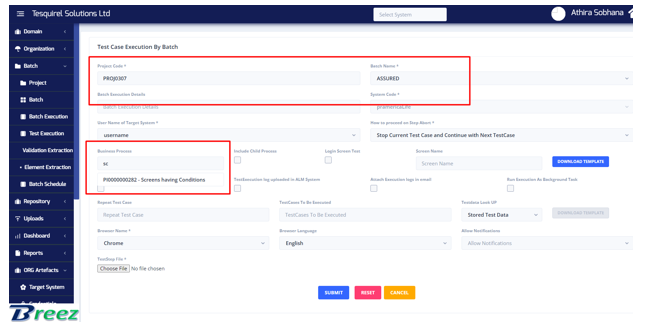
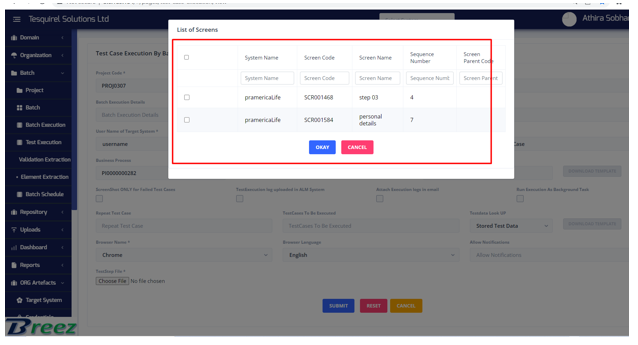
In the screens list user will get only the mapped screens details.
For grouping the screens of same manner user can map those screens to process.
Mapping screens to process having parent
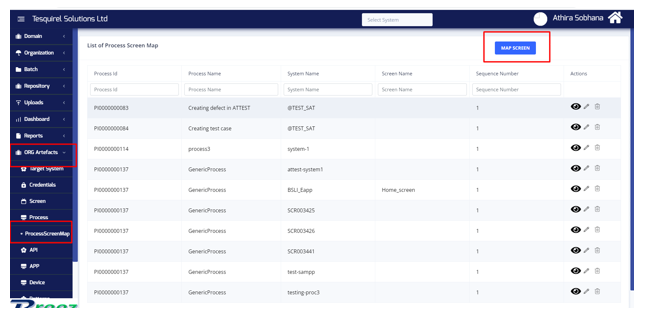

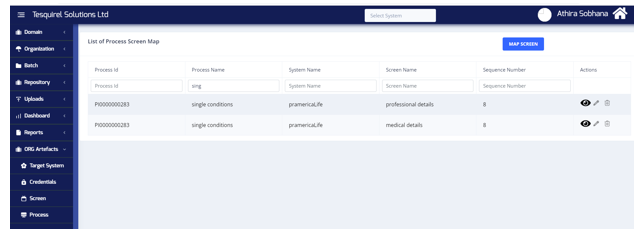
Go to Test Execution screen
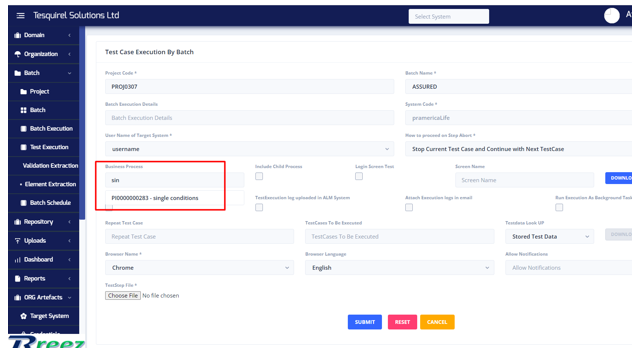
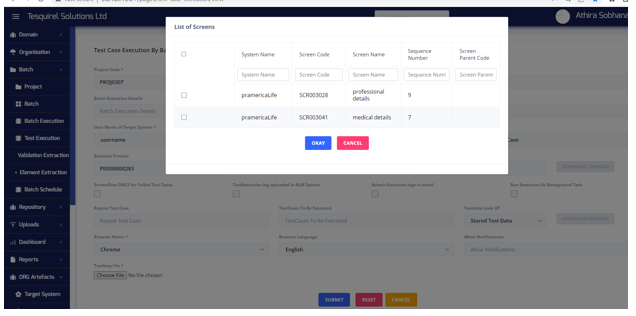
Getting those screen code details
Create process with mapping parent
Go to Org Artefacts -> process -> create process ->Select the process from parent process dropdown that needs to make as the parent
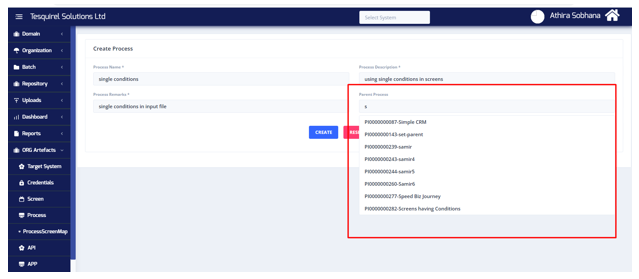

Process got created
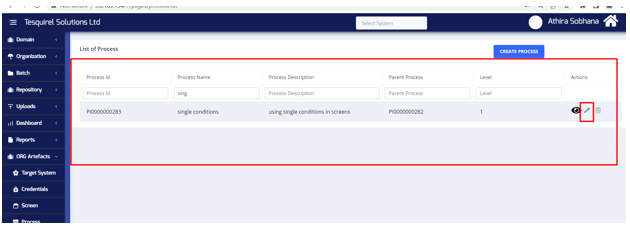
Go to edit process

User will get the process hierarchy here, and can be update the parent process if required.