Overview
Batch schedule screen is the sub screen present under Batch schedule. The batch schedule screen is used to schedule automation in breez. User can create batch schedule by passing the time which user requires, and user needs to upload all the files requires for the automation.
How to create Batch Schedule in Breez
Go to Batch -> Batch schedule -> create Batch schedule
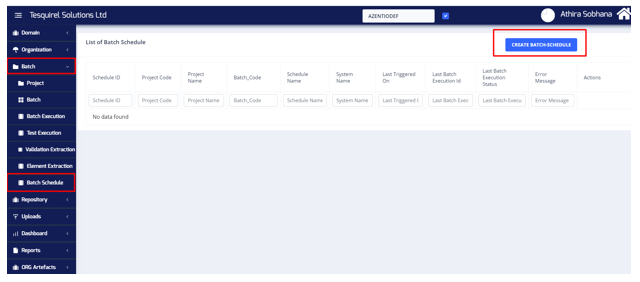
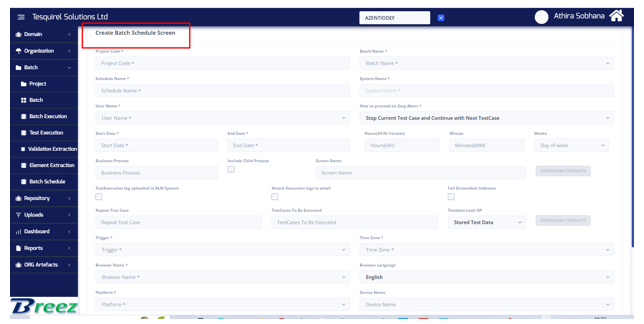
Screen will navigate to create batch schedule screen
In this screen user needs to pass all the required datas and upload the input files ( and testdata file
Choosefile if required)
- Select the required project code and its related batch code from the dropdown
- start date and end date: here user needs to select start and end dates, the schedule will start run from the provided start date to end date
- Hours, minutes ,weeks : enter the time that user needs to set the automation
NOTE: For all batches same schedule time will be set.
Eg : if user needs to run the execution in morning 10. 30, pass 10 in Hours field and pass 30 in minutes field
Select week as MON-FRI from the dropdown
- Trigger can be select as Automatic
- Time Zone can be as IST
- Browser Name as Chrome
Then select the input file needs to be executed
(upload choosefile ,Test data files according to the requirement)
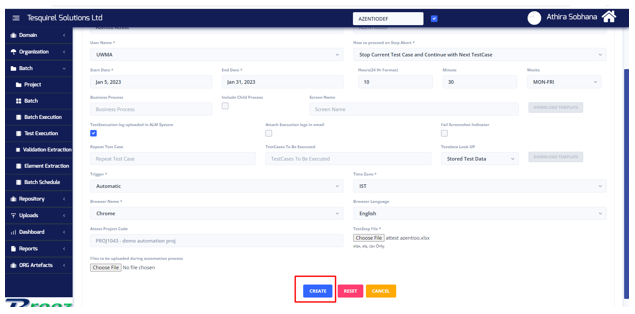
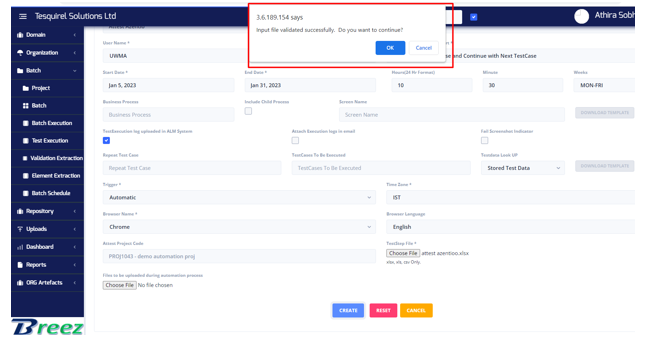
Click on ok

Schedule got created , it will start executes from the next day onwards.
Once batch is executed as per schedule, we can go to Batch Schedule and get the latest Batch Execution ID and then click on that to view the execution details.